Fastboot & ADB (platform-tools) for Windows
Install platform-tools system-wide (for Windows)
DarkPlayerMarch 05, 2022
Why?
- The Minimal ADB & Fastboot tool hasn't been updated since 2018, and the 15 second ADB Installer is even older. The platform tools binarys built into those tools are ancient because of that and will cause some issues that you could avoid.
- By installing it yourself you have a guarantee of using the latest versions of platform-tools.
Preparation:
- Uninstall Minimal ADB & Fastboot from your system if you haven't already.
- Grab the latest SDK platform-tools binary and the Google USB driver from the Google developer page.
- Extract the platform-tools and put it in some directory (like C:platform-tools). Unzip the Google USB driver as well.
SDK platform-tools link: https://dl.google.com/android/repository/platform-tools-latest-windows.zip
Google USB driver link: https://dl.google.com/android/repository/usb_driver_r13-windows.zip
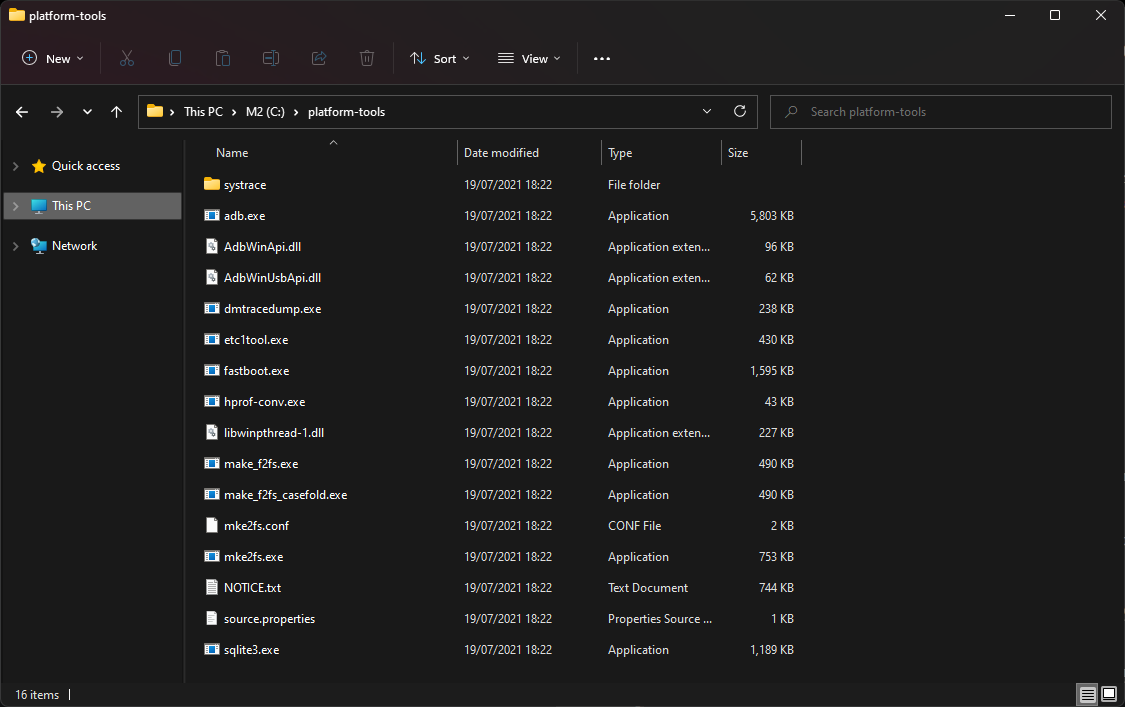
platform tools extracted in C:platform-tools
USB driver installation:
- Open the USB driver folder you've previously extracted.
- Right click on the "android_winusb.inf" file, click on "Install" and run the file.
- Done!
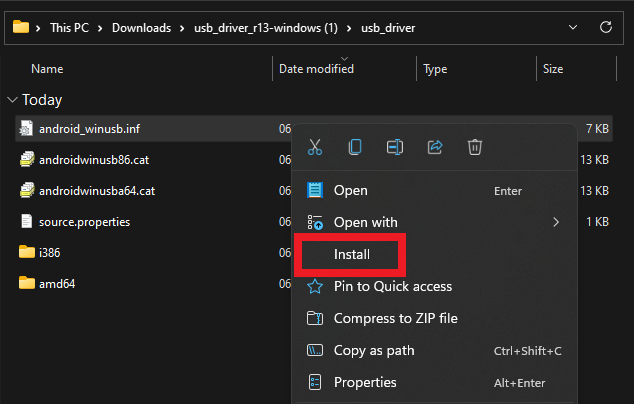
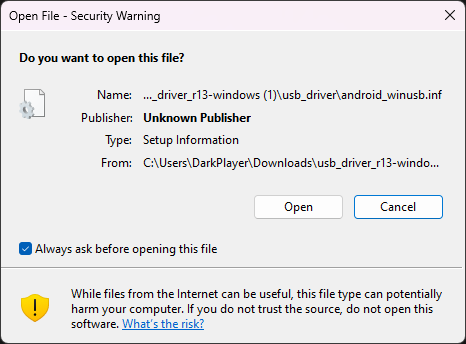
System-wide platform-tools installation:
- Search "Advanced system settings" in the Start menu.
- In System Properties > Advanced click on "Environment Variables".
- In Environment Variables select "New" under the System variables section.
- Set the variable name as "Path" and since we extracted platform-tools earlier in "C:platform-tools", set the variable value to that. Click "OK" after that.
- Apply the changes and close all windows.
- Enjoy!
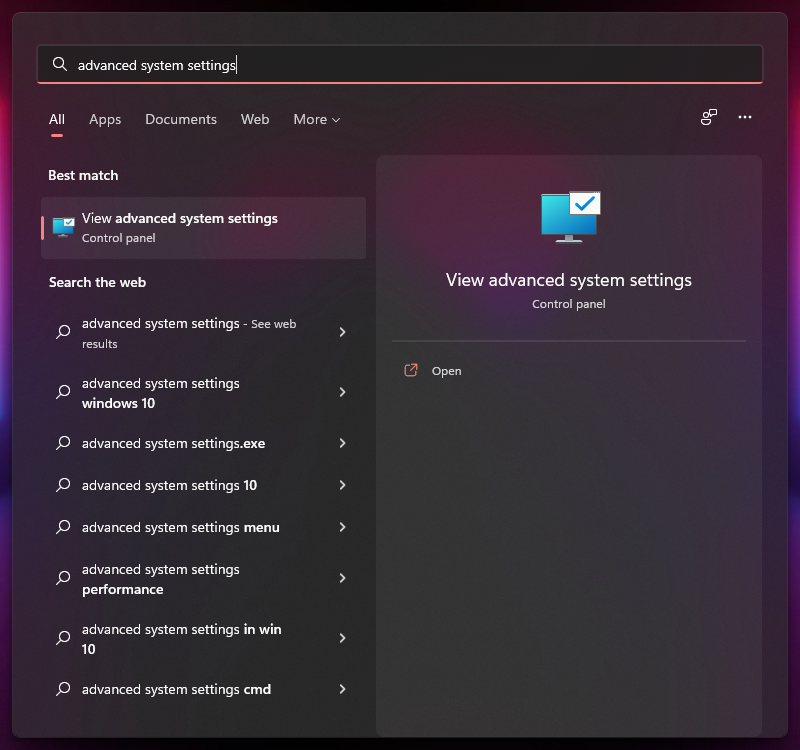
Step 1
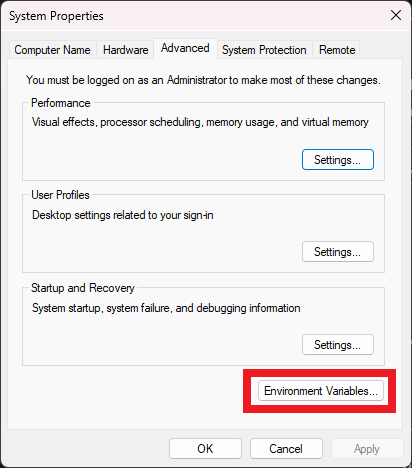
Step 2

Step 3
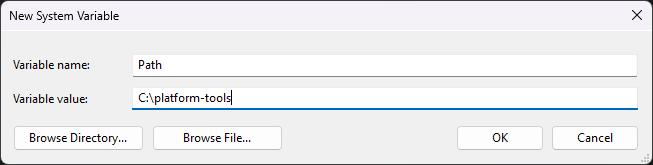
Step 4
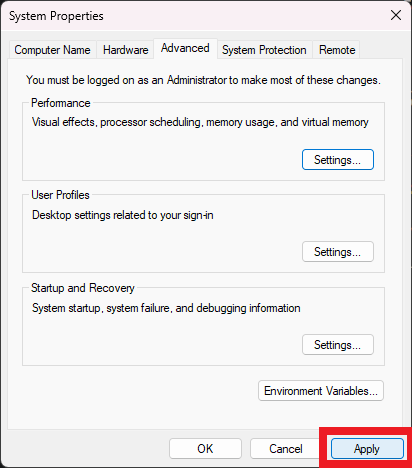
Step 5
We use cookies and 3rd party services to recognize visitors, target ads and analyze site traffic.
By using this site you agree to this Privacy Policy. Learn how to clear cookies here
By using this site you agree to this Privacy Policy. Learn how to clear cookies here
"Greta": The Chilling Thriller That Will Keep You on the Edge of Your Seat 本课程适合股市新手和想要提升投资能力的人士。 Adonya Holtappel Causes Chaos at Local Laundry Mat Magesi vs Mamelodi Sundowns: Battle of the Titans Magesi vs Mamelodi Sundowns: 'n Gepasmaakte stryd van David teen Goliat Magesi teen Mamelodi Sundowns Opium Warlords Nembutal Dlp Black, 26,99 Sunnyautosales Spain Segunda RFEF, Group I